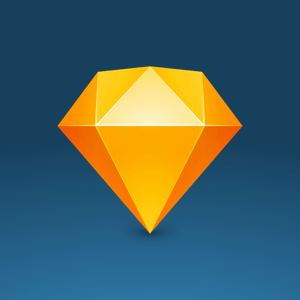In the past year, Sketch (the superb design tool by Bohemian Coding) has become a tool of choice for the product design design team at Mission Data. The newest iteration, Sketch 44, was announced last week and I could not wait to get my hands on the new version.
I downloaded the new app, happily replaced the “old” 43 version, and opened my current project files to continue working on them. At first, all seemed to be… odd? After some troubleshooting, I put together a list of tips to help guide others through the new tool:
Update 3rd party plugins before updating Sketch
I use a few Sketch plugins, but there are three I cannot live without:
1) Auto Layout by Anima
2) Craft by Invision and
3) Symbol Organizer by Jason Burns
When I opened an existing file with the brand new Sketch 44, my inspector was missing except the Anima panel. I realized I had forgotten to update my plugins. Once I did that, things returned to normal. Phew! Finally all good. Or was it?
Double check your symbols (and your pages)
When working on large apps, for both the UX and UI stages, I like to organize my document using pages. It’s a great way to speed up the app (since Sketch doesn’t have to render all the artboards at the same time) and it helps me focus on the task or the feature I’m working on. One of the disadvantages of using pages is losing the overall picture. In my case, when I opened the file, all went well until I switched to another page. I stopped, and my blood started racing through my veins at the sight I saw — most of my symbols on that particular page were messed up.
As you can see from the screenshots above, as a result of the updated resizing tools, Sketch 44 did not properly converted the symbols, resulting in a few very odd looking areas in the app.
All I had to do to fix the issue was to go through the problematic symbols and redo the resizing settings.
Disable “adjust content on resize” unless you really need it
The new resize settings in Sketch 44 make it easy to scale your artboards and quickly move on with a tablet or a desktop version of your layout. Make sure before resizing that your symbols are optimized and double check them. Not all resize settings that were in version 43 convert nicely to version 44. Working on the same app design, I’ve tried to scale my artboard (while “adjust content on resize” was checked) and it proved a disaster. I usually work zoomed in — I resized my artboard using the inspector height settings. I continued working on the design and when I was done with the section I wanted to update, I zoomed out. The top part of the app was distorted. Luckily, I had a backup of the the file and I quickly replaced the top part.
Sketch is now at version 44.1, the update that squashed a LOT of bugs was released on Monday. I’m extremely happy with this version. Sketch is now a lot snappier, and it clearly handles both working with large images and complicated symbols a lot more smoothly.
If you’ve discovered other tips and tricks while using Sketch, feel free to reply to this post.